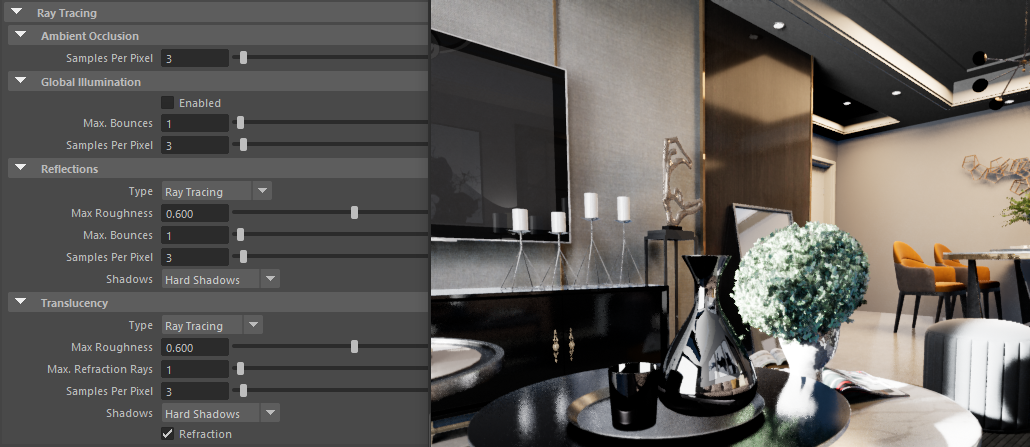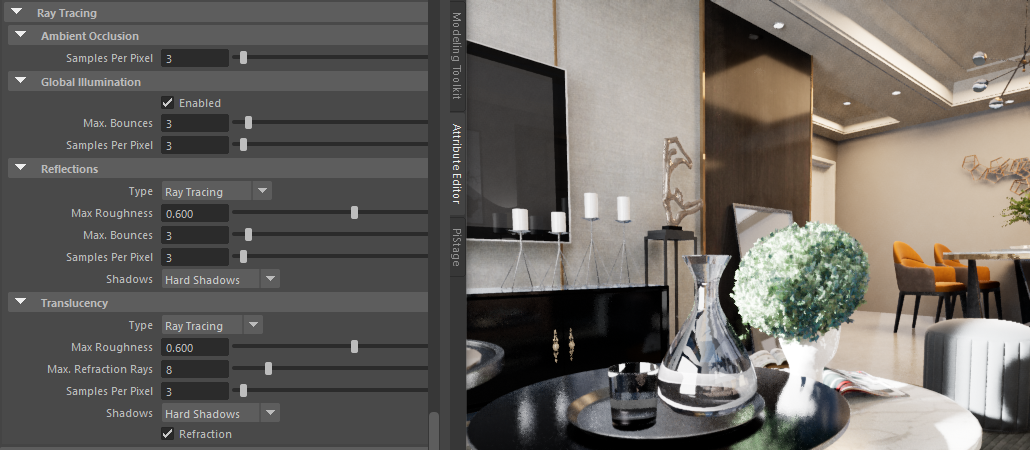Real-Time Ray Tracing
Real-Time Ray Tracing is a new feature of Unreal Engine 4 (UE4), producing soft shadowing for area lights, accurate ambient occlusion, interactive global illumination plus realistic reflection and refraction. With PiStage, you can control the settings and attributes of Real-Time Ray Tracing directly from Maya.
Before you start, make sure your system is capable of running Real-Time Ray Tracing. Please refer to “Hardware & Software Requirements”.
Project Settings
To activate Real-Time Ray Tracing, Click the “Settings” tab to display the current project’s settings, then check the “Ray Tracing” option.

Shaders need to be recompiled every time this setting is switched.
There are two additional sets of Real-Time Ray Tracing attributes for PiStage Lights and Post-Process nodes. These are explained below.
Light Attributes
Ray Tracing attributes for all types of lights are as shown below:
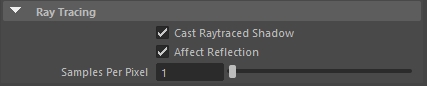
Cast Ray-Traced Shadows: Check this option to compute the shadows with ray-tracing if “Ray Tracing” is turned on in project settings.
Affect Reflection: If checked, lights will affect reflected objects (when ray-traced reflection is enabled).
Samples Per Pixel: Number of samples per pixel for ray tracing.
Post-Process Attributes
Real-Time Ray Tracing attributes of Post-Process nodes:
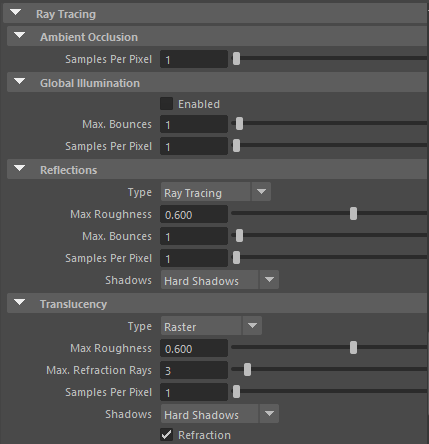
Ambient Occlusion
- Samples per pixel: Sets the samples per pixel for ray tracing ambient occlusion.
Global Illumination
Enable: Enables ray tracing global illumination.
Max. Bounces: Sets the ray tracing global illumination maximum bounces.
Samples per pixel: Sets the samples per pixel for ray tracing global illumination.
Reflections
Type: Choose the method for computing reflections: ray tracing or screen space.
Max. Roughness: Sets the maximum roughness until which ray tracing reflections will be visible.
Max. Bounces: Sets the maximum number of ray tracing reflection bounces.
Samples per pixel: Sets the samples per pixel for ray traced reflections.
Shadows: Sets the reflected shadow types: disabled, hard shadows or area shadows.
Translucency
Type: Choose the method for computing refractions: ray tracing or raster.
Max. Roughness: Sets the maximum roughness until which ray tracing translucency will be visible.
Max. Refraction Rays: Sets the maximum number of ray tracing refraction rays.
Samples per pixel: Sets the samples per pixel for ray-traced translucency.
Shadows: Sets the translucency shadow types: disabled, hard shadows or area shadows.
Refraction: Sets whether refraction should be enabled or not.
Note: Increased Real-Time Ray Tracing settings produce better rendering quality at the cost of slower performance. It is suggested to find an acceptable balance between quality and performance while editing the shot, then increase the settings before rendering the output images. Two examples are shown below: