Extract Asset
![]()
You may create skeletal or static assets right within the currently opened shot and use the “Extract Asset” tool to extract and convert each of them as separate assets. This tool converts the extracted assets into Unreal Engine format and puts them back into the shot as references. This provides a more efficient way to add assets in the currently opened shot.
Several static assets in a shot can be combined as a collective asset using the “Collective Asset” tool, then extracted as an new asset.
Please refer to the “Collective Asset” session for more details.
When executing “Extract Asset”, you can choose under which scope (the shot, the sequence or the project) to put the extracted assets. The assets can still be moved among different scopes afterwards.

Extract assets from a Maya scene
You may open a Maya scene, then extract assets and turn the scene into a PiStage shot. Here are the steps:
Open a Maya scene.
Use the “Static Asset” and “Skeletal Asset” tools to properly arrange the models in the scene. Please refer to the “Static Asset” and “Skeletal Asset” sessions for more details.
In PiManager, select the sequence where you want to put the shot created from the Maya scene.

Run the “Extract Asset” tool. Click the “Yes” button when it asks if you want to convert it into a PiStage shot.
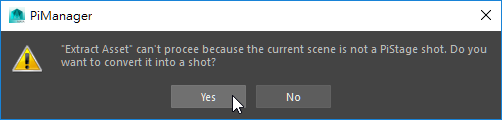
Assign a shot name, pick a format and an environment template, then click the “Create” button.
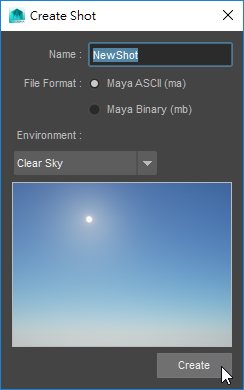
The shot is now created.

Choose where to save the extracted assets, then click the “OK” button.

It will take some time to finish the conversion. Once finished, you will see the extracted assets shown in the “Content” pane on the right.