GeoLink
![]()
GeoLink is a feature that streams geometry data from Maya to Unreal including vertex positions, topology, normals, UVs, shader names, etc. GeoLink allows you to add any Maya deformers to asset models and sync the deformation in PiView.

Real-time changes in topology, such as mesh editing, nCloth simulations, mesh smoothing (Maya menu bar: Mesh>Smooth), metaballs and others, will still stream to PiView.

Create Deformable Asset
To create a Deformable Asset with GeoLink capability:
Run the “GeoLink” tool
Type in the name of the asset, then press the “Execute” button to generate the Deformable Asset node.
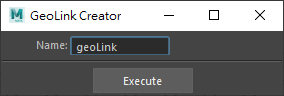
In the Outliner, select the meshes to be included then middle-click and drag them under the Deformable Asset node. There is no actual limit to the underlying hierarchical structure. If the meshes have rigs, put all of them under the Deformable Asset node. Deformers can also be included in rigs. Two examples are shown below.
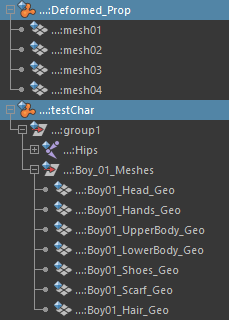
Run “PiConverter” to convert the asset.
Note: every time you add new meshes or assign new materials to the Deformable Asset, you have to convert to make it work properly.
Deform Deformable Asset in Shot
Once a Deformable Asset is added to a shot, you can apply any Maya deformers to the meshes in the asset, or any tools to modify the shapes or topologies of the meshes. You can also set keys to the settings of the tools.
Though Deformable Assets have a lot more flexibility of deformation than Skeletal Assets. Deforming and streaming mesh data are heavier jobs for the system. It is suggested to start with less dense geometries, and smooth the meshes just before converting and rendering the shot.

Deformable Asset Attributes
Each Deformable Asset has the following attributes when added to a shot:

Sync: Check it to make the actor synced between Maya and PiView, uncheck it to break the connection so the actor in PiView moves as the previously baked animation track in the UE map. The “Actor List” tool has the same synchronization switch for each actor in the shot.
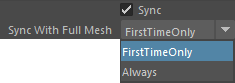
Sync With Full Mesh: Two option for streaminf mesh data from Maya to PiView.
FirstTimeOnly: Select this if there is no topology change in the meshes under the deformable asset. It streams only the data changes of the fixed number of vertices and runs faster.
Always: This streams the full mesh data and reflects any changes including mesh deformation and topology modification.
Rendering
Bounds Scale: If the actor should be seen in the viewport but is not visible, try increasing this value to make it visible. This happens rarely when the bounds of the actor are smaller than its model and culled from the camera view. Note that increasing the bounds may reduce performance and shadow quality.
Translucency Sort Priority: Adjust the rendering sorting order of translucent objects. Translucent objects with s lower sort priority draw behind objects with a higher priority.
Render CostomDepth Pass: If true, this actor will be rendered in the CostomDepth Pass (usually used for outlines)
Lighting:
Cast Shadow: Controls whether this actor should cast a shadow or not.
Volumetric Translucent Shadow: Controls whether this actor should cast a volumetric translucent shadow. It’s useful for objects with changing opacity.
Self Shadow Only: Controls if the actor will only cast a shadow on itself.
Dynamic Inset Shadow: Whether this actor should create a per-object shadow that gives higher effective shadow resolution.
Shadow Two Sided: Whether this actor should cast dynamic shadows as if it were a two sided material.
Lighting Channels: Used to set which lights affect which actors. Lights with the matching channels will affect the actors.
GeoLink Known Issues
Here are the known issues of GeoLink and Deformable Assets
Each mesh included in a Deformable Asset must not less than 5 cm in length, width and height, or there will be precision issues after asset conversion.
Motion blur effect is incorrect in the rendered image of the first frame.